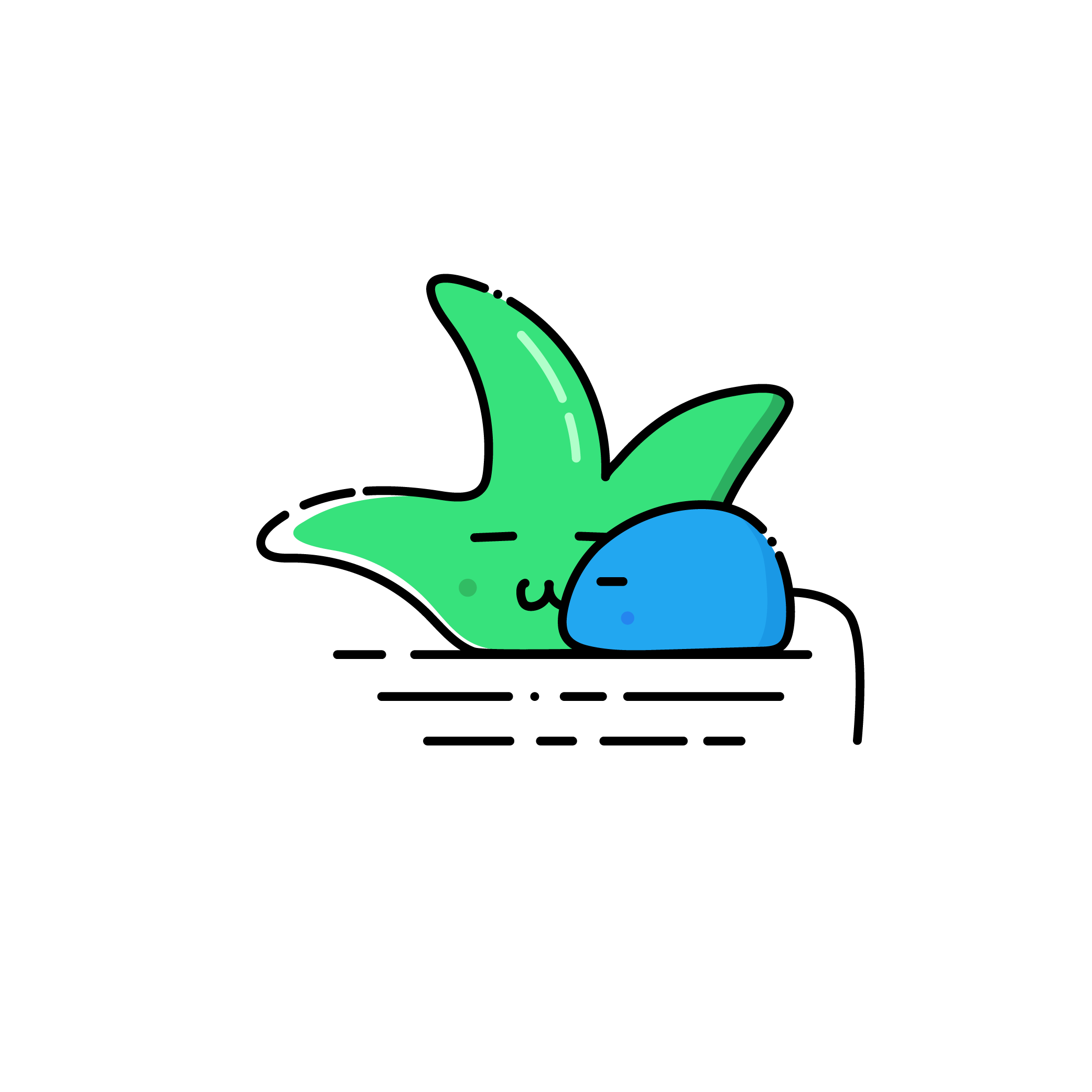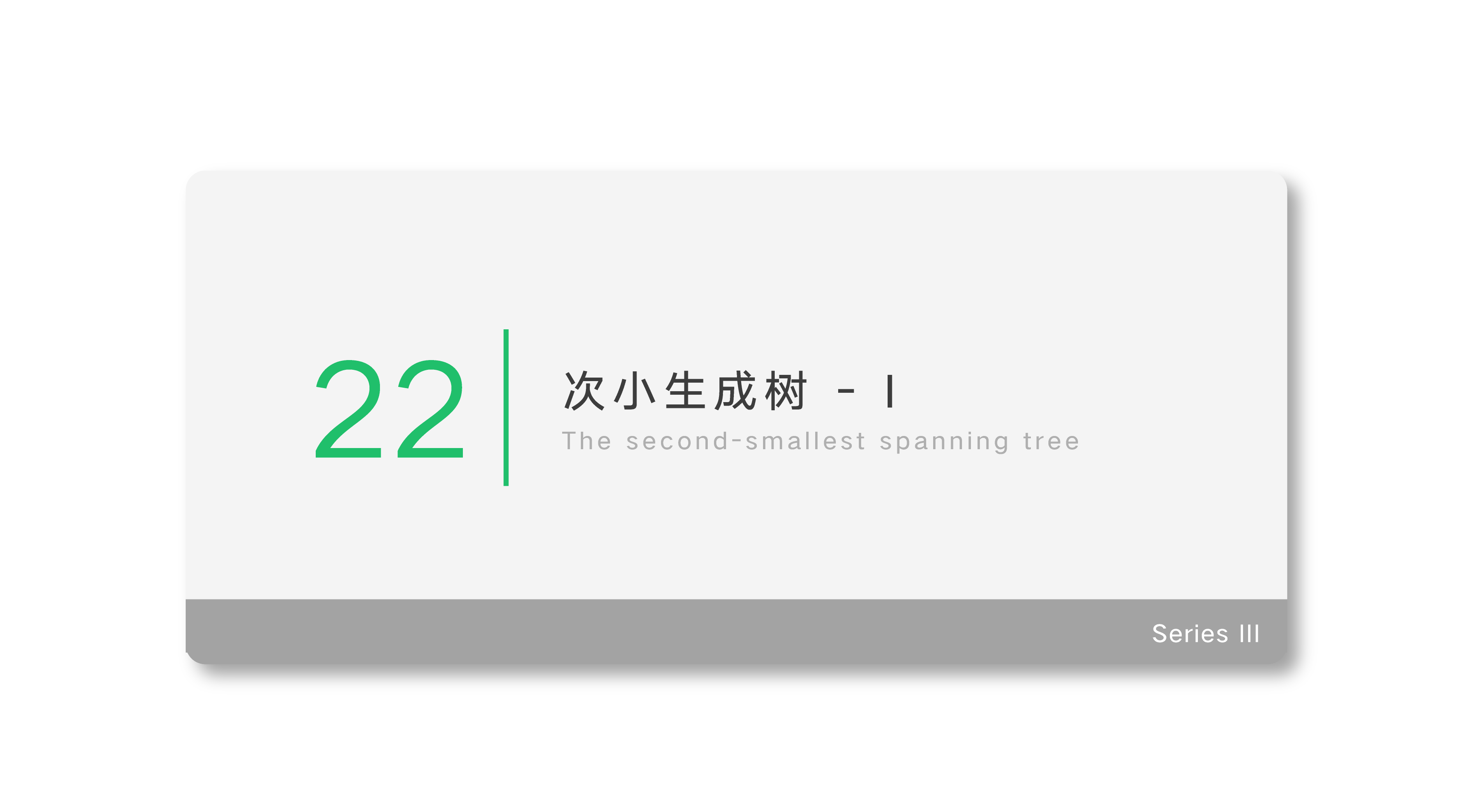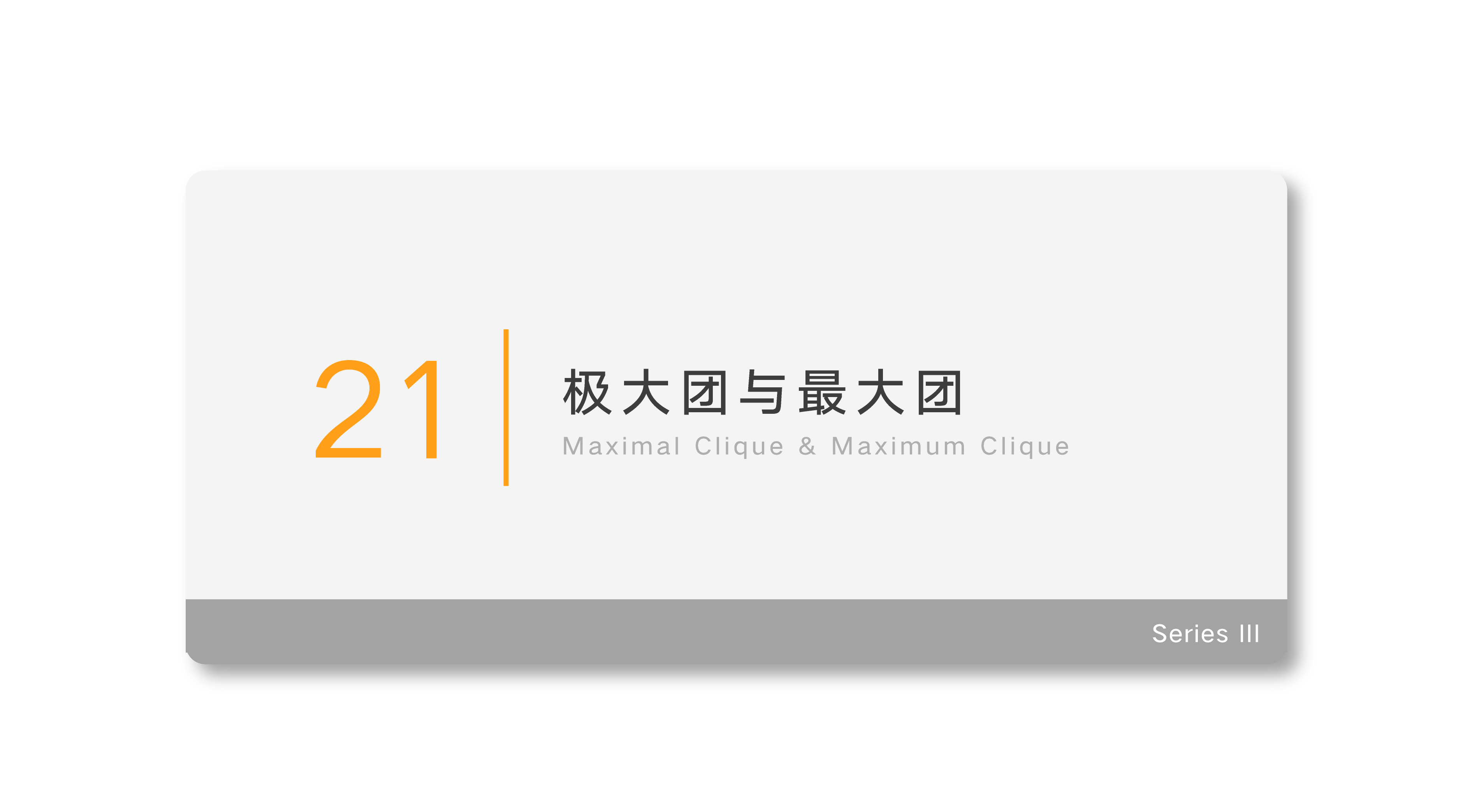Vue.js Guide Notebook - Essential
- BB
- Introduction
- Template Syntax
- Computed Properties and Watchers
- Binding HTML Classes
- Binding Inline Styles
- Conditional Rendering
- List Rendering
- Event Handling
- Form Input Bindings
- Components Basics
BB
HI EVERYONE!
In order to avoid ambiguity, I try my best to write this article in English. ( Nevertheless, I’m poor in English QAQ
This article is concerning the essential part of Vue.js, and most of the content is from official guide(documentation). Of course, I may modify the samples in some part.
Additionally, the note of this series may NOT be updated, because I just want to use some nice UI library based on Vue.js.
Introduction
Text Interpolation
<body>
<div id="app">
</div>
<script type="text/javascript">
var app = new Vue({
el: '#app',
data: {
message: 'Hello Vue!'
}
})
</script>
</body>
Bind Element Attributes
e.g. Keep this element’s title attribute up-to-date with the message property on the Vue instance.
<body>
<div id="app">
<span v-bind:title="message">
Hover it!
</span>
</div>
<script type="text/html">
var app = new Vue({
el: '#app',
data: {
message: 'Hello Vue!'
}
})
</script>
</body>
Conditionals
<body>
<div id="app">
<span v-if="ok">
Surprise!
</span>
</div>
<script type="text/javascript">
var app = new Vue({
el: '#app',
data: {
ok: true
}
})
</script>
</body>
Loops
<body>
<div id="app">
<p v-for="ele in todos">
</p>
</div>
<script type="text/javascript">
var app = new Vue({
el: '#app',
data: {
todos: [
{ text: 'A' },
{ text: 'B' },
{ text: 'C' }
]
}
})
</script>
</body>
Event Listeners
v-on: add an event listener
<body>
<div id="app">
<p> </p>
<button v-on:click="funReverse"> Click Here! </button>
</div>
<script type="text/javascript">
var app = new Vue({
el: '#app',
data: {
message: 'This is a message!'
},
methods: {
funReverse: function() {
this.message = this.message.split('').reverse().join('')
}
}
})
</script>
</body>
Two-way Binding
v-model: two-way bindings
<body>
<div id="app">
<p> </p>
<input v-model="message">
</div>
<script type="text/javascript">
var app = new Vue({
el: '#app',
data: {
message: 'This is a message!'
}
})
</script>
</body>
Component
<body>
<div id="app">
<ol>
<template-todo
v-for="item in ls"
v-bind:todo="item"
v-bind:key="item.id"
></template-todo>
</ol>
</div>
<script type="text/javascript">
Vue.component('template-todo', {
props: ['todo'],
template: '<li></li>'
})
var app = new Vue({
el: '#app',
data: {
ls: [
{ id: 0, text: 'A' },
{ id: 1, text: 'B' },
{ id: 2, text: 'C' }
]
}
})
</script>
</body>
Template Syntax
Once-time Text Interpolation
v-once: perform one-time interpolations
<body>
<div id="app">
<p v-once></p>
</div>
<script type="text/javascript">
var app = new Vue({
el: '#app',
data: {
msg: 'Hello Vue!'
}
})
</script>
</body>
Raw HTML
<body>
<div id="app">
<p></p>
<p><span v-html="rawhtml"></span></p>
</div>
<script type="text/javascript">
var app = new Vue({
el: '#app',
data: {
rawhtml: "<span style='color:red'>RED</span>"
}
})
</script>
</body>
HTML Attributes
v-bind: binding html attributes
<body>
<div id="app">
<button v-bind:disabled="ok">Button</button>
</div>
<script type="text/javascript">
var app = new Vue({
el: '#app',
data: {
ok: true
}
})
</script>
</body>
Directives
Directives: Special attributes with the v- prefix. e.g. v-if
Argument: Some directives can take an “argument”, denoted by a colon after the directive name. e.g. v-bind:title="msg"
Dynamic Arguments: New in 2.6.0+! e.g. <a v-on:[eventName]="doSomething"> ... </a>, in which eventName is dynamic.
Modifiers: Special postfixes denoted by a dot, which indicate that a directive should be bound in some special way. e.g. <form v-on:submit.prevent="onSubmit"> ... </form>
Shorthands
<!-- full syntax -->
<a v-on:click="doSomething"> ... </a>
<!-- shorthand -->
<a @click="doSomething"> ... </a>
<!-- full syntax -->
<a v-bind:href="url"> ... </a>
<!-- shorthand -->
<a :href="url"> ... </a>
Computed Properties and Watchers
Computed Properties
Computed properties are cached based on their dependencies.
<body>
<div id="app">
<p>Orgin: </p>
<p>Reversed: </p>
</div>
<script type="text/javascript">
var app = new Vue({
el: '#app',
data: {
msg: "Hello World!"
},
// Computed Properties (getter)
computed: {
revMsg: function () {
return this.msg.split('').reverse().join('')
}
}
})
</script>
</body>
<body>
<div id="app">
<p>Name: </p>
<p>FirstName: </p>
<p>LastName: </p>
<button @click="tfun">Click here to Change Full Name</button>
</div>
<script type="text/javascript">
var app = new Vue({
el: '#app',
data: {
firstName: "first",
lastName: "last"
},
computed: {
fullName: {
// getter
get: function () {
return this.firstName + ' ' + this.lastName
},
// setter
set: function (nv) {
var names = nv.split(' ')
this.firstName = names[0]
this.lastName = names[names.length - 1]
}
}
},
methods: {
tfun: function () {
this.fullName = "Hello World!"
}
}
})
</script>
</body>
Watchers
<body>
<div id="app">
<p>Please input: <input type="text" v-model="question"></p>
<p></p>
</div>
<script type="text/javascript">
var app = new Vue({
el: '#app',
data: {
question: "",
response: "Waiting"
},
watch: {
question: function (nq, oq) {
this.response = "Typing..."
}
},
})
</script>
</body>
Binding HTML Classes
v-bind:class: dynamically toggle class
e.g. if isActive is true, the class will be shown
<body>
<div id="app" class="static" :class="{ active: isActive }">
<button @click="toggleActive"> Click! </button>
</div>
<script type="text/javascript">
var app = new Vue({
el: '#app',
data: {
isActive: true
},
methods: {
toggleActive: function () {
if(this.isActive === true) {
this.isActive = false
} else {
this.isActive = true
}
}
}
})
</script>
</body>
Bind to a computed property that returns a object
<body>
<div id="app" class="static" :class="classObject">
<button @click="toggleActive"> Click! </button>
</div>
<script type="text/javascript">
var app = new Vue({
el: '#app',
data: {
isActive: true
},
computed: {
classObject: function () {
return {
isActive: this.isActive
}
}
},
methods: {
toggleActive: function () {
if(this.isActive === true) {
this.isActive = false
} else {
this.isActive = true
}
}
}
})
</script>
</body>
Pass an array to v-bind:class to apply a list of classes
<body>
<div id="app" :class="[activeClass, errorClass]"></div>
<script type="text/javascript">
var app = new Vue({
el: '#app',
data: {
activeClass: 'active',
errorClass: 'text-danger'
}
})
</script>
</body>
<div v-bind:class="[isActive ? activeClass : '', errorClass]"></div>
<div v-bind:class="[{ active: isActive }, errorClass]"></div>
Binding Inline Styles
v-bind:style: bind to css
<body>
<div id="app" v-bind:style="{ color: activeColor, fontSize: fontSize + 'px' }">
Here is the text!
</div>
<script type="text/javascript">
var app = new Vue({
el: '#app',
data: {
activeColor: "red",
fontSize: 30
}
})
</script>
</body>
<div v-bind:style="[baseStyles, overridingStyles]"></div>
Conditional Rendering
v-if, v-else, v-else-if
<body>
<div id="app">
<div v-if="Math.random() > 0.5">
Now you see me
</div>
<div v-else>
Now you dont
</div>
</div>
<script type="text/javascript">
var app = new Vue({
el: '#app',
data: {
}
})
</script>
</body>
<body>
<div id="app">
<div v-if="Math.random() < 0.3">
Number is in 0 - 0.3
</div>
<div v-else-if="Math.random() < 0.6">
Number is in 0.3 - 0.6
</div>
<div v-else>
Other
</div>
</div>
<script type="text/javascript">
var app = new Vue({
el: '#app',
data: {
}
})
</script>
</body>
template on v-if
<body>
<div id="app">
<template v-if="ok">
<h1>Title</h1>
<p>Paragraph 1</p>
<p>Paragraph 2</p>
</template>
</div>
<script type="text/javascript">
var app = new Vue({
el: '#app',
data: {
ok: true
}
})
</script>
</body>
Controlling Reusable Elements with [key]
Add a key attribute to make elements separate
<body>
<div id="app">
<template v-if="loginType === 'username'">
<label>Username</label>
<input placeholder="Enter your username" key="username-input">
</template>
<template v-else>
<label>Email</label>
<input placeholder="Enter your email address" key="email-input">
</template>
<br>
<button @click="toggleLoginType"> Submit </button>
</div>
<script type="text/javascript">
var app = new Vue({
el: '#app',
data: {
loginType: 'username'
},
methods: {
toggleLoginType: function () {
if(this.loginType === 'username') {
this.loginType = 'email'
} else {
this.loginType = 'username'
}
}
}
})
</script>
</body>
v-show
v-show will always be rendered and remain in DOM.
<h1 v-show="ok">Hello!</h1>
List Rendering
Mapping an array to list with v-for
<body>
<div id="app">
<ol>
<li v-for="ele in arr">
</li>
</ol>
</div>
<script type="text/javascript">
var app = new Vue({
el: '#app',
data: {
arr: [
{ msg: 'Hello' },
{ msg: 'World' }
]
},
})
</script>
</body>
An optional second argument is for the index of item
<body>
<div id="app">
<ul>
<li v-for="(ele, idx) in arr">
ranks .
</li>
</ul>
</div>
<script type="text/javascript">
var app = new Vue({
el: '#app',
data: {
arr: [
{ msg: 'Hello' },
{ msg: 'World' }
]
},
})
</script>
</body>
An object with v-for
<body>
<div id="app">
<ul>
<li v-for="ele in obj">
</li>
</ul>
</div>
<script type="text/javascript">
var app = new Vue({
el: '#app',
data: {
obj: {
firstName: 'houz',
lastName: 'aj',
score: 0,
ranking: 999
}
},
})
</script>
</body>
An optional second argument is for the key of item
<body>
<div id="app">
<ul>
<li v-for="(ele, key) in obj">
:
</li>
</ul>
</div>
<script type="text/javascript">
var app = new Vue({
el: '#app',
data: {
obj: {
firstName: 'houz',
lastName: 'aj',
score: 0,
ranking: 999
}
},
})
</script>
</body>
About array
Because of limitations in javascript, Vue cannot detect the following changes to an array:
vm.items[indexOfItem] = newValue
vm.items.length = newLength
Therefore, use the following code to replace them
Vue.set(vm.items, indexOfItem, newValue) //vm.$set <==> Vue.set
vm.items.splice(indexOfItem, 1, newValue)
vm.items.splice(newLength)
Object Change Detection
Vue cannot detect property addition or deletion. the method Vue.set(object, key, value) can be used to make Vue detect it.
var vm = new Vue({
data: {
userProfile: {
name: 'Anika'
}
}
})
Vue.set(vm.userProfile, 'age', 27)
the method Vue.assign() can assign a number of new properties to an existing object
vm.userProfile = Object.assign({}, vm.userProfile, {
age: 27,
favoriteColor: 'Vue Green'
})
Displaying Filtered/Sorted Results
<body>
<div id="app">
<ul>
<li v-for="n in evenNumbers">
</li>
</ul>
</div>
<script type="text/javascript">
var app = new Vue({
el: '#app',
data: {
numbers: [1, 2, 3, 4, 5, 7, 8, 888]
},
computed: {
evenNumbers: function () {
return this.numbers.filter(function (number) {
return (number & 1) === 0
})
}
}
})
</script>
</body>
<body>
<div id="app">
<ul>
<li v-for="n in even(numbers)">
</li>
</ul>
</div>
<script type="text/javascript">
var app = new Vue({
el: '#app',
data: {
numbers: [1, 2, 3, 4, 5, 7, 8, 888]
},
methods: {
even: function (numbers) {
return this.numbers.filter(function (number) {
return (number & 1) === 0
})
}
}
})
</script>
</body>
v-for in range
<body>
<div id="app">
<ul>
<li v-for="n in 10">
</li>
</ul>
</div>
<script type="text/javascript">
var app = new Vue({
el: '#app',
data: {
}
})
</script>
</body>
v-for on a <template>
<ul>
<template v-for="item in items">
<li></li>
<li class="divider" role="presentation"></li>
</template>
</ul>
v-for with a Component
In 2.2.0+, when using v-for with a component, a key is now required.
<my-component
v-for="(item, index) in items"
v-bind:item="item"
v-bind:index="index"
v-bind:key="item.id"
></my-component>
Event Handling
Listening to Events
<body>
<div id="app">
<button v-on:click="counter += 1">Add 1</button>
<p>The button above has been clicked times.</p>
</div>
<script type="text/javascript">
var app = new Vue({
el: '#app',
data: {
counter: 0
}
})
</script>
</body>
Method Event Handlers
<body>
<div id="app">
<button @click="greet">Click</button>
</div>
<script type="text/javascript">
var app = new Vue({
el: '#app',
data: {
},
methods: {
greet: function () {
alert("Hello World!")
}
}
})
</script>
</body>
<body>
<div id="app">
<button @click="greet('HHHH')">Click</button>
</div>
<script type="text/javascript">
var app = new Vue({
el: '#app',
data: {
},
methods: {
greet: function (msg) {
alert("Hello " + msg + "!")
}
}
})
</script>
</body>
Access the original DOM event
$event: pass it into a method using the special $event variable in an inline statement
<body>
<div id="app">
<button v-on:click="warn('Form cannot be submitted yet.', $event)">
Submit
</button>
</div>
<script type="text/javascript">
var app = new Vue({
el: '#app',
data: {
},
methods: {
warn: function (message, event) {
// now we have access to the native event
if (event) event.preventDefault()
alert(message)
}
}
})
</script>
</body>
Event Modifiers
Vue provides event modifiers for v-on. Recall that modifiers are directive postfixes denoted by a dot.
- .stop
- .prevent
- .capture
- .self
- .once
- .passive
<!-- the click events propagation will be stopped -->
<a v-on:click.stop="doThis"></a>
<!-- the submit event will no longer reload the page -->
<form v-on:submit.prevent="onSubmit"></form>
<!-- modifiers can be chained -->
<a v-on:click.stop.prevent="doThat"></a>
<!-- just the modifier -->
<form v-on:submit.prevent></form>
<!-- use capture mode when adding the event listener -->
<!-- i.e. an event targeting an inner element is handled here before being handled by that element -->
<div v-on:click.capture="doThis">...</div>
<!-- only trigger handler if event.target is the element itself -->
<!-- i.e. not from a child element -->
<div v-on:click.self="doThat">...</div>
<!-- New in 2.1.4+ -->
<!-- the click event will be triggered at most once -->
<a v-on:click.once="doThis"></a>
<!-- New in 2.3.0+ -->
<!-- the scroll event's default behavior (scrolling) will happen -->
<!-- immediately, instead of waiting for `onScroll` to complete -->
<!-- in case it contains `event.preventDefault()` -->
<div v-on:scroll.passive="onScroll">...</div>
Key Modifiers
Vue allows adding key modifiers for v-on when listening for key events:
Vue provides aliases for the most commonly used key codes when necessary for legacy browser support:
- .enter
- .tab
- .delete (captures both “Delete” and “Backspace” keys)
- .esc
- .space
- .up
- .down
- .left
- .right
- .ctrl
- .alt
- .shift
- .meta
- .exact (new in 2.5.0+, allows control of the exact combination of system modifiers needed to trigger an event)
<body>
<div id="app">
<!-- only call `vm.submit()` when the `key` is `Enter` -->
<input v-on:keyup.enter="submit">
</div>
<script type="text/javascript">
var app = new Vue({
el: '#app',
methods: {
submit: function () {
alert('success!')
}
},
})
</script>
</body>
<body>
<div id="app">
<textarea cols="30" rows="10" v-on:keyup.67.ctrl="perCopy">
</textarea>
</div>
<script type="text/javascript">
var app = new Vue({
el: '#app',
methods: {
perCopy: function () {
alert('Don\'t Copy!')
}
},
})
</script>
</body>
Mouse Button Modifiers
(New in 2.2.0+)
- .left
- .right
- .middle
Form Input Bindings
Basic Usage
v-model: binding to input, textarea, checkbox, ratio, select, etc
e.g. Bind to an array
<body>
<div id="app">
<input type="checkbox" id="jack" value="Jack" v-model="checkedNames">
<label>Jack</label>
<input type="checkbox" id="john" value="John" v-model="checkedNames">
<label>John</label>
<input type="checkbox" id="mike" value="Mike" v-model="checkedNames">
<label>Mike</label>
<br>
<span>Checked names: </span>
</div>
<script type="text/javascript">
var app = new Vue({
el: '#app',
data: {
checkedNames: []
}
})
</script>
</body>
<body>
<div id="app">
<select v-model="selected" multiple>
<option>A</option>
<option>B</option>
<option>C</option>
</select>
<br>
<span>Selected: </span>
</div>
<script type="text/javascript">
var app = new Vue({
el: '#app',
data: {
selected: []
}
})
</script>
</body>
Value Bindings
<!-- `picked` is a string "a" when checked -->
<input type="radio" v-model="picked" value="a">
<!-- `toggle` is either true or false -->
<input type="checkbox" v-model="toggle">
<!-- `selected` is a string "abc" when the first option is selected -->
<select v-model="selected">
<option value="abc">ABC</option>
</select>
<!-- When toggle is true, the value is 'yes'. Otherwise, it is 'no' -->
<input type="checkbox" v-model="toggle" true-value="yes" false-value="no">
Modifiers
.lazy: add the lazy modifier to instead sync after change events
<body>
<div id="app">
<input v-model.lazy="msg" @change="show">
</div>
<script type="text/javascript">
var app = new Vue({
el: '#app',
data: {
msg: ''
},
methods: {
show: function () {
alert(this.msg);
}
}
})
</script>
</body>
.number: automatically typecast as a number
<input v-model.number="age" type="number">
.trim: make user input be trimmed automatically
<input v-model.trim="msg">
Components Basics
data must be a function
In order to make component independent, data must be a function
data: function () {
return {
count: 0
}
}
Passing Data to Child Components with Props
<body>
<div id="app">
<sample title="HELLO WORLD!"></sample>
</div>
<script type="text/javascript">
Vue.component('sample', {
props: ['title'],
template: `<button></button>`
});
var app = new Vue({
el: '#app',
data: {
msg: ''
},
methods: {
show: function () {
alert(this.msg);
}
}
})
</script>
</body>
A Single Root Element
Every component must have a single root element
Passing Data to Parent Component with $emit
<body>
<div id="app">
<div :style="{ fontSize: postFontSize + 'em' }">
<blog-post
v-for="post in posts"
v-bind:key="post.id"
v-bind:post="post"
v-on:enlarge-text="postFontSize += $event"
></blog-post>
</div>
</div>
<script type="text/javascript">
Vue.component('blog-post', {
props: ['post'],
template: `
<div class="blog-post">
<h3></h3>
<button v-on:click="$emit('enlarge-text', 0.1)">
Enlarge text
</button>
<div v-html="post.content"></div>
</div>`
});
var app = new Vue({
el: '#app',
data: {
postFontSize: 1,
posts: [
{
title: 'Hello World',
id: 0,
content: 'NOTHING'
}
]
}
})
</script>
</body>
Dynamic Components
<!-- Component changes when currentTabComponent changes -->
<component v-bind:is="currentTabComponent"></component>